Detailed description:
Method #1
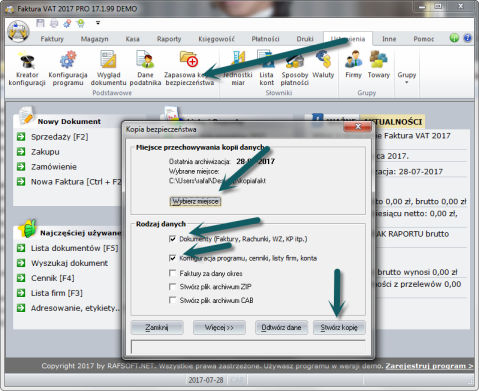
The description applies to applications running locally.
To transfer the data to other computers, first select the Backup Backup option from the Invoice menu (classic menu) or the Settings tab.
In the Backup window, we need to select the location on the drive where we want to create an archive of files from our program. We select the Documents and Program Configuration options.
Then select Create a copy.
After saving a copy on a portable memory stick, which we connect to another computer, we carry out the following operations in the Invoice program. We select the Backup backup option from the Invoice menu.
Select the location from which you want to restore the copy and then choose Restore Data.
Finally, all that remains is to wait for the files to be copied.
Instructions for transferring data from earlier versions of the program to the 2017 version
Install the program Faktura VAT 2017 demo from www.rafsoft.net or from the CD you received. Activate with the key.
Transfer documents/invoices – in the Faktura VAT 2017 program, choose the option from the menu Invoice/Import from program…(indicate the version from which we import)
Transfer data – in the Faktura VAT 2017 program, choose the menu option Invoice/Import from program…(indicate the version from which we import)
NOTE! in the new appearance of the toolbar, the invoice menu is located in the upper left corner under the wheel icon with the symbol of the document and handles.
If you have the 2011-16 version on the same computer as the 20176 version, the Faktura VAT 2017 program will itself offer to import data from this version when you run it for the first time. All you have to do is point to the location of the 2011-16 program and select the items you want to import.
Another method
We can also manually copy the Invoices and Data directories, for example, to a flash drive and move them to the new directory where we installed our new program. After copying the Data directory, we remove the FVAT2005.kfg files.
