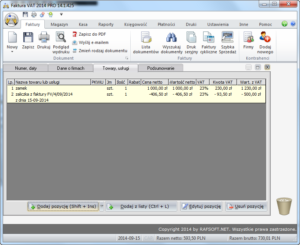1) Click New Sales Document
2) Select advance invoice
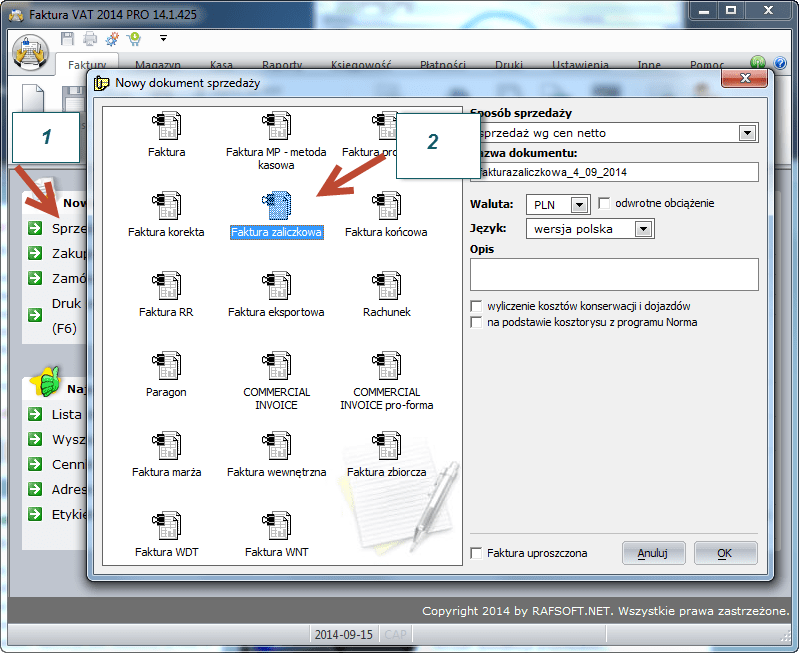
3) We enter the goods/services on the advance invoice with the total amounts (without the advance, which we will enter in the next step). E.g. castle 1000 PLN net
4) Click Add

5) Go to the Summary tab
6) In the Advance field, enter the amount of the advance, e.g. 500 PLN gross
7) Click Save
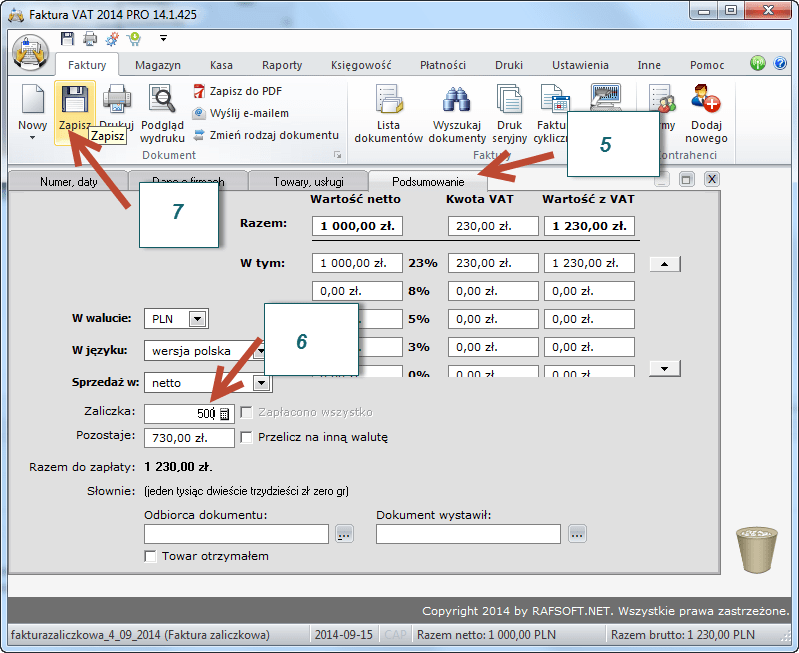
We have a ready-made advance invoice which in the preview looks like this:
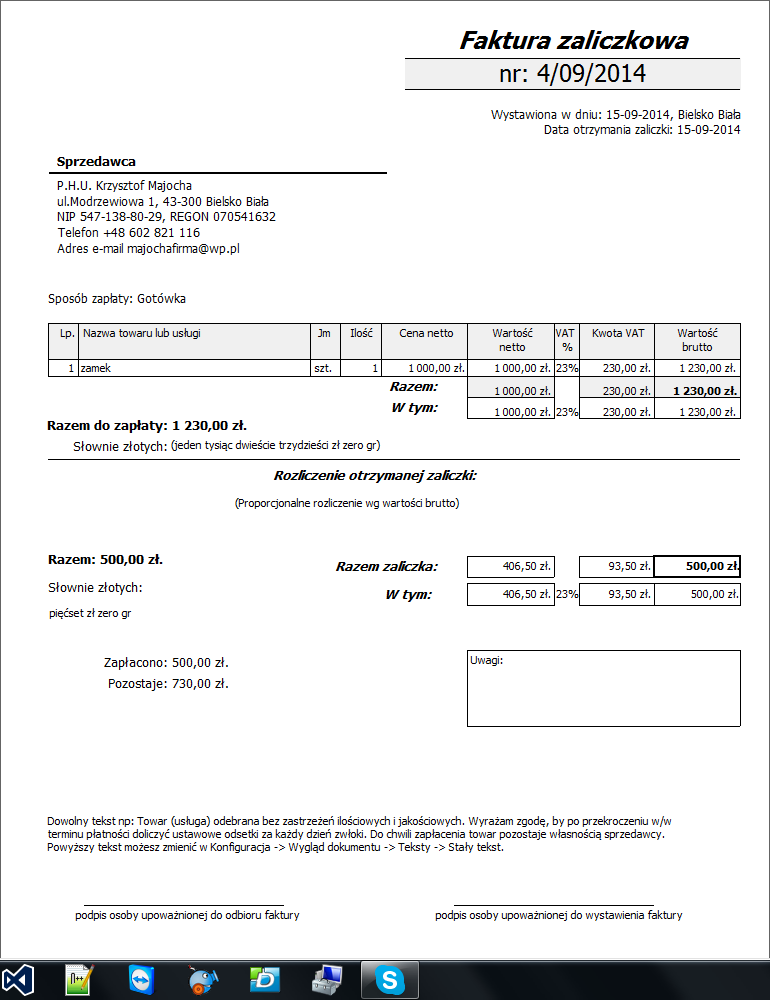
Now we proceed to issue the final invoice.
1) Click again New sales document -> Final invoice
2) Click OK
3) Select advance invoice from the list
4) Click Select
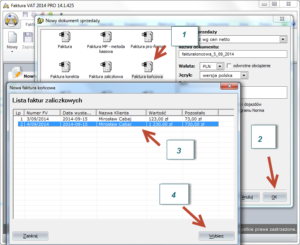
We will create a final invoice that looks like this