Find out how to download, install and register a sales management program on your computer. The following step-by-step instructions for installing VAT Invoice 2023 will guide you through the process. Take advantage of it regardless of the version you have chosen – the procedure is the same for START, STANDARD and PRO options.
Step 1: Download the program
In the upper right corner on the page, click the red „Download programs” button:
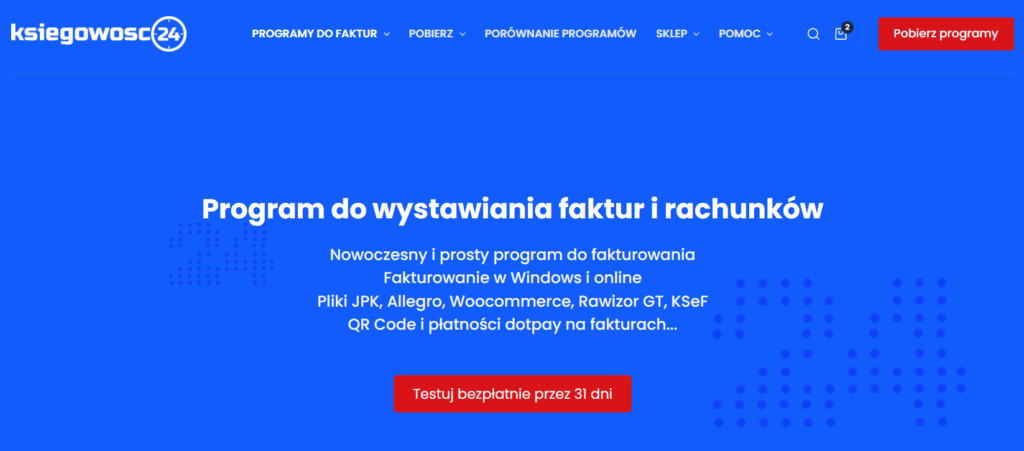
Download a demo version of the VAT Invoice 2023 program of your choice and provide your email address. Also be sure to mark the statement that you are familiar with the principles of personal data processing:
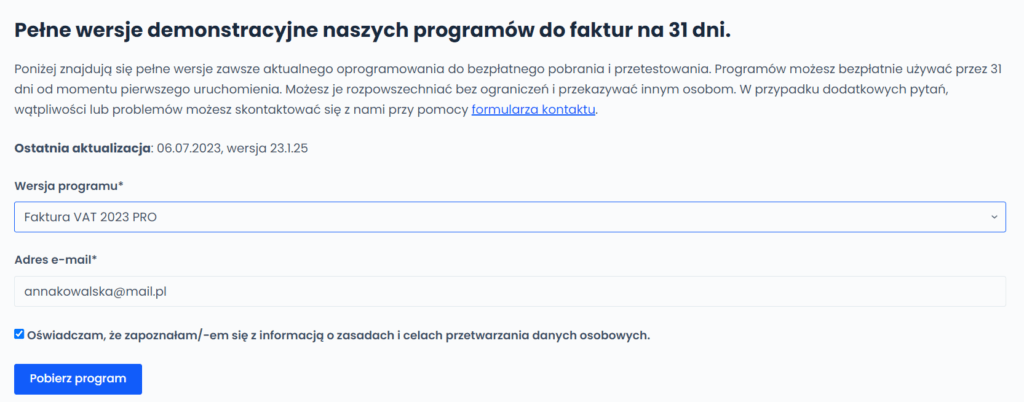
After clicking on the „Download program” button, a window will appear where you indicate the destination for saving the installation file:
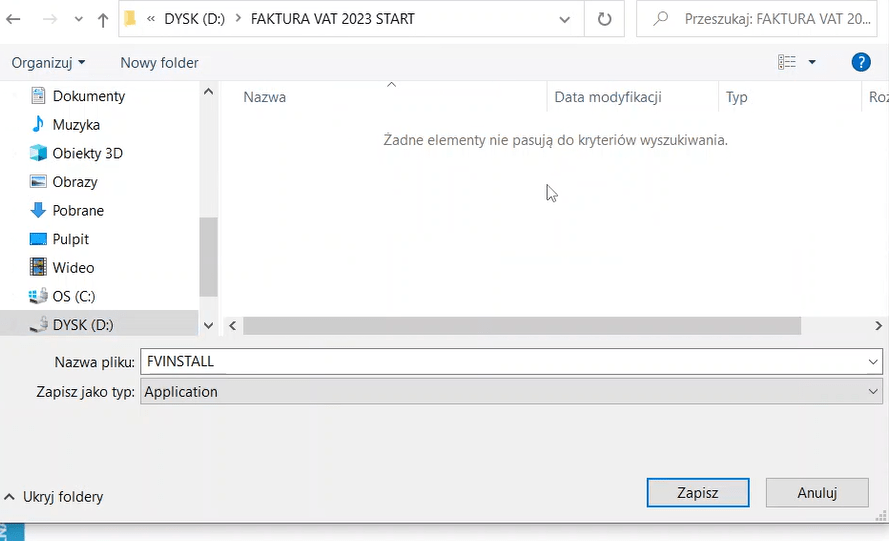
Step 2: Install the VAT Invoice 2023 program
Open the file that was saved in the location of your choice. A window will appear asking: „Do you want to run this file”. Click „Run.”
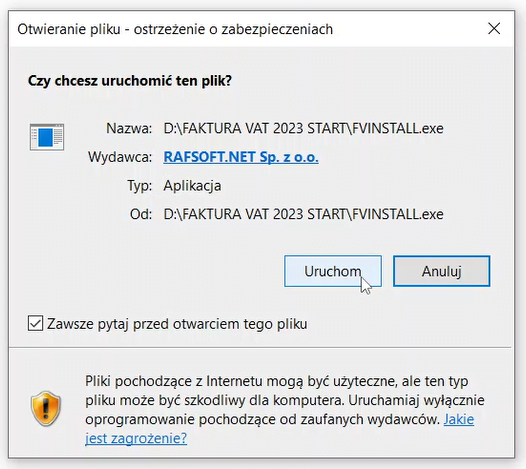
A window will then appear asking if you want to make changes to the device. Click „Yes”, accept the terms of the license and select the destination location. This will be the folder where the installation of the VAT Invoice 2023 program will take place. Click „Next.”
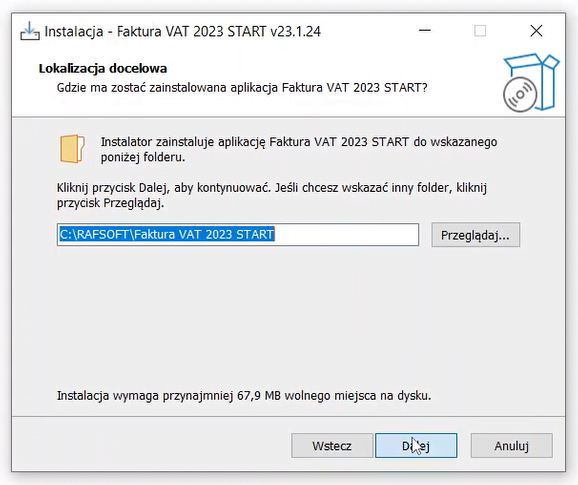
In the next window, set the name under which the VAT Invoice 2023 program will appear in the START menu:
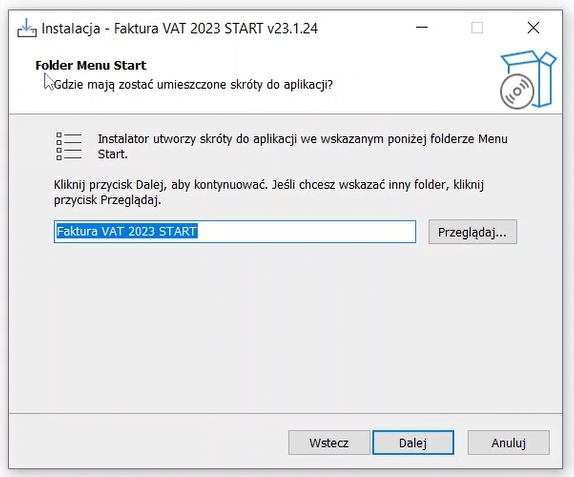
Step 3: Purchase the program
Proper installation of the VAT Invoice 2023 program ends with the „Application installation completed” window:
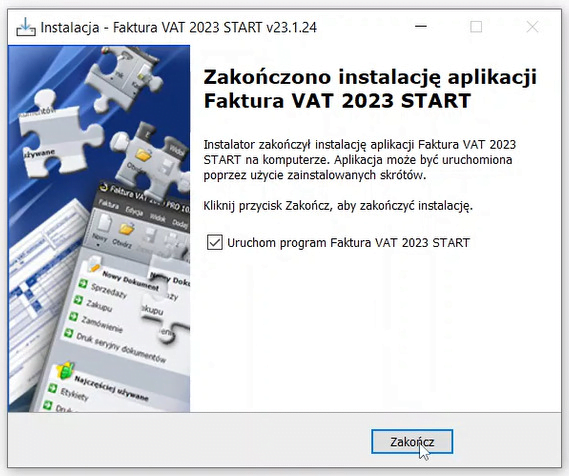
If you select „Run the program” the application will turn on automatically. You will be prompted that you are using the DEMO version, which is valid for 31 days. During this time, you can use the program free of charge or purchase a license right away. To do so, in the resulting window, click „Buy program.”
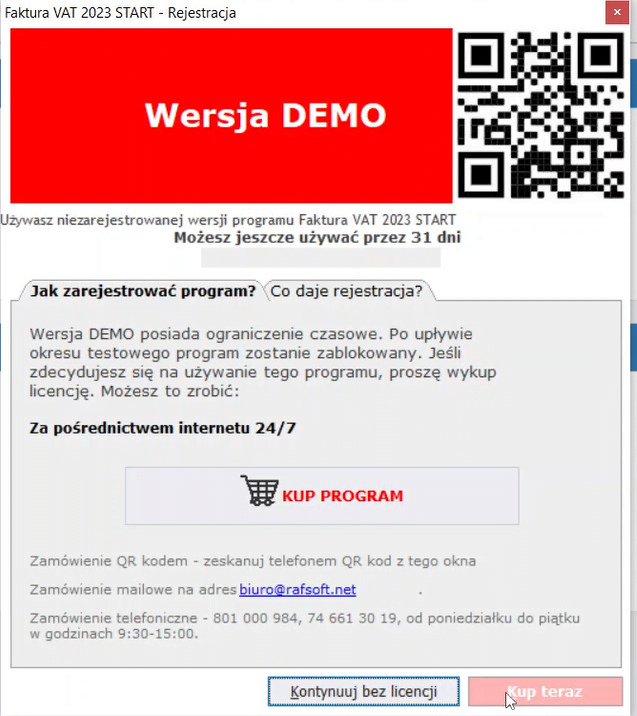
The system will redirect you to the store page, where you can choose from different versions of the VAT Invoice 2023 program:
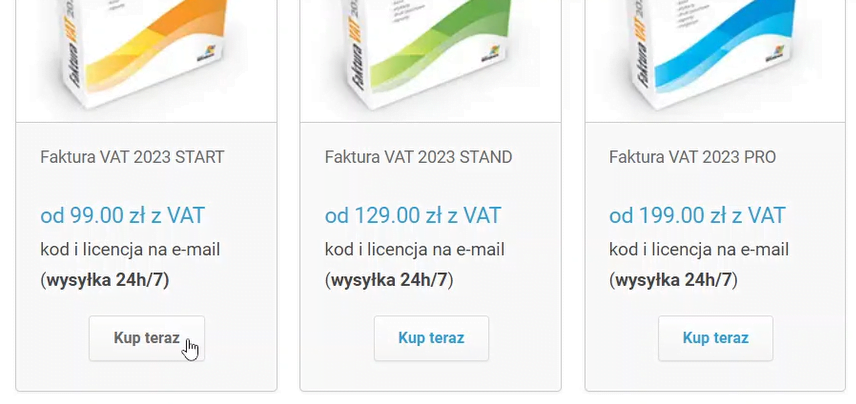
Step 4: Install the registration key
After selecting the program version, enter the number of workstations for which you are purchasing a license, and again your e-mail address.
Enter your invoice details and choose your payment method. Check „I have read and accept the terms and conditions” and click „I buy and pay”:
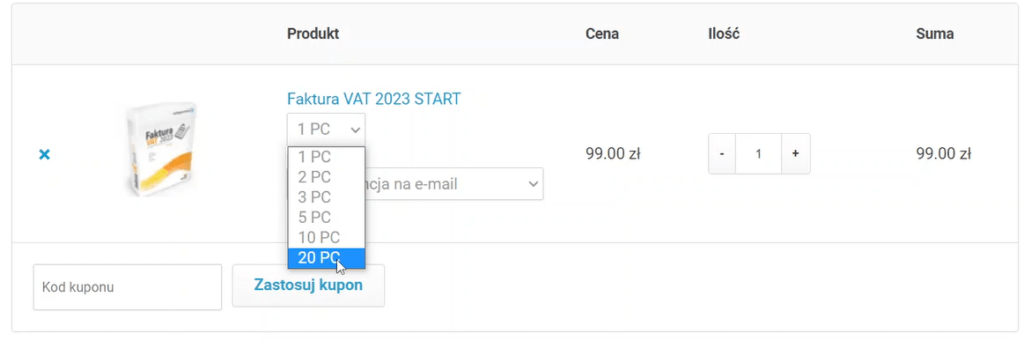
Check your email inbox. If you have made payment, you will receive an email with your registration key. Email attachment: save the keyfv23start (or standard/pro) file in the folder with the program installation files.
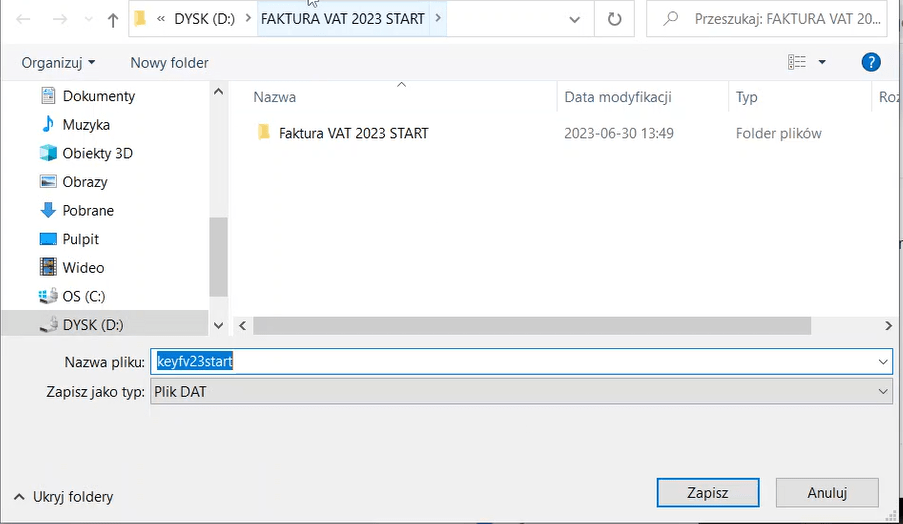
In the message you will also find the registration key (designation „CODE”). When you restart the VAT Invoice 2023 program, a window to enter (or copy) this key will appear. Before that, the system will ask for the name of the company for which the program is to be registered.
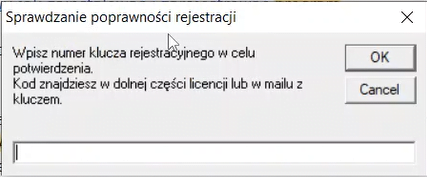
If the installation of VAT Invoice 2023 was successful, a window will appear: „Confirmation of the correctness of the key was successful”.
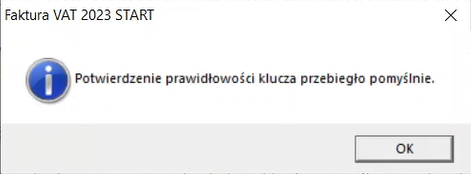
From now on you can take full advantage of the program’s functionality!